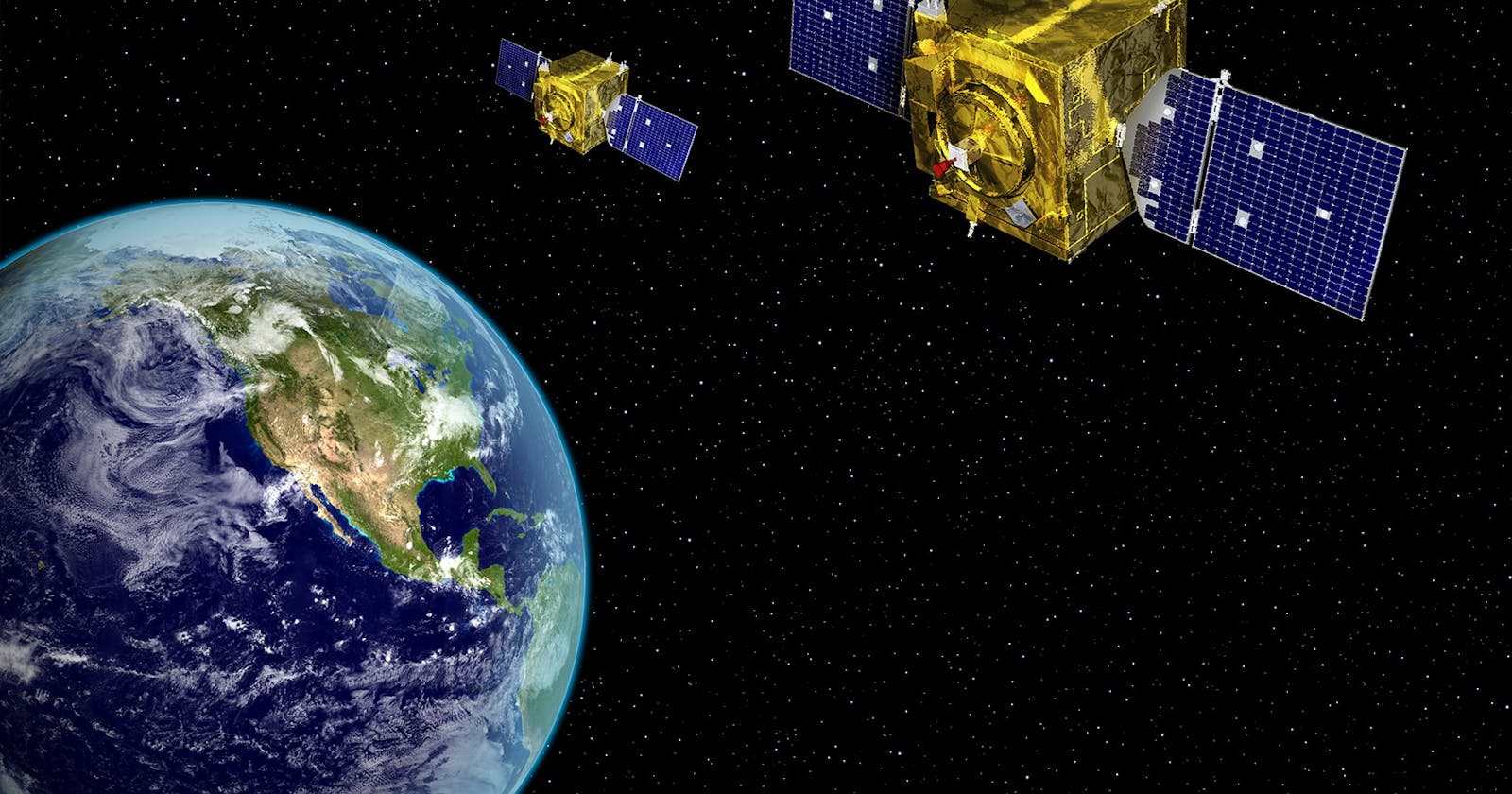Fetch a satellite image using the Google Earth Engine API in an Angular project
Part 1 of 2 in integration of Space data and its integration of that to google drive using Drive API into an Angular project
Table of contents
- Step 1: Set up an Angular project
- Step 2: Install necessary dependencies
- Step 3: Configure Google Earth Engine API credentials
- Step 4: Create a Google Earth Engine service
- Step 5: Use the Google Earth Engine service in a component
- Step 6: Use the component in your Angular application
- Step 7: Run the Angular application
Step 1: Set up an Angular project
Create a new Angular project using the Angular CLI by running the command ng new satellite-app. Navigate to the project directory using cd satellite-app.
Step 2: Install necessary dependencies
Install the required dependencies using npm. Run the following command to install the @google/earthengine library:
npm install @google/earthengine
Step 3: Configure Google Earth Engine API credentials
After signing up for a Google Earth Engine account, obtain the API key. Add the API key to your Angular project's environment file (src/environments/environment.ts):
export const environment = {
production: false,
earthEngineApiKey: 'YOUR_EARTH_ENGINE_API_KEY',
};
Step 4: Create a Google Earth Engine service
Create a new service file named google-earth-engine.service.ts in the src/app directory. Add the following code to configure and interact with the Google Earth Engine API:
import { Injectable } from '@angular/core';
import { environment } from 'src/environments/environment';
declare const google: any;
@Injectable({
providedIn: 'root',
})
export class GoogleEarthEngineService {
private apiInitialized = false;
initializeAPI(): Promise<void> {
return new Promise<void>((resolve, reject) => {
if (!this.apiInitialized) {
google.load('earth', '1', {
other_params: `key=${environment.earthEngineApiKey}`,
callback: () => {
this.apiInitialized = true;
resolve();
},
});
} else {
reject('API already initialized');
}
});
}
fetchSatelliteImage(latitude: number, longitude: number, startDate: string, endDate: string): Promise<any> {
return new Promise<any>((resolve, reject) => {
if (this.apiInitialized) {
const ee = google.earth.enterprise;
const request = new ee.data.ImageRequest();
request.setBands(['B4', 'B3', 'B2']); // Example: RGB bands for true color image
request.setLatLongRegion({ lat: latitude, lon: longitude, latDelta: 0.1, lonDelta: 0.1 }); // Example: Region around a specific point
request.setDateRange(startDate, endDate); // Example: Date range for the image
request.send((image: any) => {
if (image) {
resolve(image);
} else {
reject('Failed to fetch satellite image');
}
});
} else {
reject('API not initialized');
}
});
}
}
Step 5: Use the Google Earth Engine service in a component
Create a new Angular component by running ng generate component satellite-component. In the satellite-component.component.ts file, inject the GoogleEarthEngineService and utilize its methods:
import { Component, OnInit } from '@angular/core';
import { GoogleEarthEngineService } from '../google-earth-engine.service';
@Component({
selector: 'app-satellite-component',
templateUrl: './satellite-component.component.html',
styleUrls: ['./satellite-component.component.css'],
})
export class SatelliteComponentComponent implements OnInit {
constructor(private earthEngineService: GoogleEarthEngineService) {}
ngOnInit(): void {
this.earthEngineService.initializeAPI().then(() => {
const latitude = 37.7749; // Example: San Francisco latitude
const longitude = -122.4194; // Example: San Francisco longitude
const startDate = '2022-01-01'; // Example: Start date for satellite image
const endDate = '2022-01-31'; // Example: End date for satellite image
this.earthEngineService
.fetchSatelliteImage(latitude, longitude, startDate, endDate)
.then((image: any) => {
// Process and use the fetched satellite image data here
console.log('Satellite image fetched:', image);
})
.catch((error: any) => {
console.error('Error fetching satellite image:', error);
});
})
.catch((error: any) => {
console.error('Error initializing Google Earth Engine API:', error);
});
}
}
Step 6: Use the component in your Angular application
In the app.component.html file, add the following code to use the SatelliteComponentComponent:
<app-satellite-component></app-satellite-component>
Step 7: Run the Angular application
Run the Angular application using ng serve and navigate to http://localhost:4200 in your web browser. You should see the console output with the fetched satellite image data.
Remember to replace the latitude, longitude, start date, and end date values in the example with your desired parameters.
This example demonstrates how to fetch a satellite image using the Google Earth Engine API in an Angular project.
In Part 2 of this article, we will look into how we can further extend the functionality by capturing screenshots, uploading images to Google Drive, and performing other tasks based on your requirements.
Thank You For Reading.